If you have access to the Sales Day-End in Elite, and the "Allow Delete Previous Day-End Procedure" option in System Options is on, you will be able to delete a day-end.
NOTE: To learn how to activate/ enable the "Delete Day-End" option/ button when it is grayed out or disabled, click on the following link: {LINK TO BE INSERTED}
1. Click the left Hamburger menu icon.
2. Click on the Sales menu.
3. Open the Sales Day-End module.
4. Click on the Find button in the navigation bar:
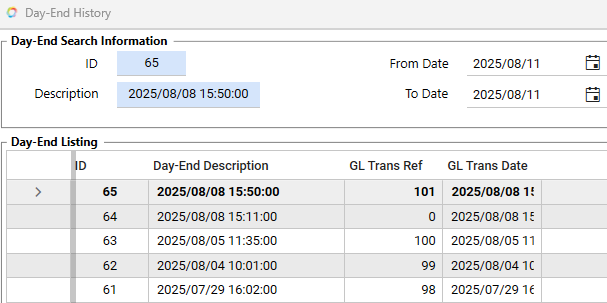
6. Select the day-end you would like to delete.
7. The selected day-end's date and time will be displayed:
9. A system message will appear:
Delete Day End?
Confirm to DELETE Day-End of ___
10. Click on "Yes".
11. A system message will appear:
Delete Day End?
Day-End of ___ will now be deleted. The Day-End Sales Journal and Details and General Ledger transactions will also be deleted.
Are you sure you wish to continue?
12. Click on "Yes".
13. A system message will appear:
Delete Day-End successful.
14. Click on OK.
NOTE: To learn how you can "backdate" or set the Cutoff Date and Time for a Day-end, click on the following link: {LINK TO BE INSERTED}
